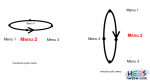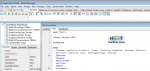
In this third and last article of this series we will add two libraries in our Lazarus project and the event handling.
The compiled project can be found at TrustFm website.
We are going to use the synaser library (part of synapse) for the serial communication and the PlotPanel in order to plot our real time graph.
For synaser we are going to add only the "synaser.pas" file into our project.
For the PlotPanel we need to add the "plotpanel.pas" file into our project.
More informations for synaser can be found here and for PlotPanel here
...continue reading "Designing the software data logger for MASTECH MS8229 part2"