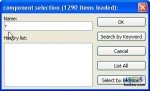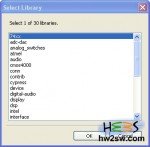Kicad is a collection of different apps, every one for every specific field of PCBs designing.


 Central five buttons match with one of them, in order from left to right necessary to complete job from scratch.
Central five buttons match with one of them, in order from left to right necessary to complete job from scratch.
First is Schematics, which we'll indeed launch as starting point.
On first opening Kicad has no projects: choose New from menu - as on second picture - and save where you want.
Left column will report name you've chosen. First time you save, project name will appear on .sch file-name.

Schematics button opens a new window where to put schematic components and connections on: beside picture shows you the blank beginning window.
To take confidence with it we quickly select a component: our scheme consists only of 1 resistor, 1 capacitor, 5V power supply and ground.
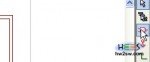
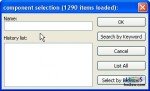 So go to right column and click on depicted icon in first picture.
So go to right column and click on depicted icon in first picture.
After that click on window to get a composite list of items ready to put on scheme, and dialog window will appear (second picture).
You have 3 ways to select:
- write name of component and press OK;
- click on Select by Browser;
- click on List All;
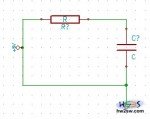
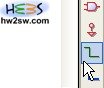 To connect components one each other we place wires: select this voice from the same right column and click from a terminal of one to another of the successive conforming with your goals.
To connect components one each other we place wires: select this voice from the same right column and click from a terminal of one to another of the successive conforming with your goals.
All components connected, you should obtain the final circuital scheme.