If you're satisfied then first "Update current component in current library" (device) and then "Save current library to disk" (and accept library's .lib file modification).
Library "device" is good, thinking that our model relay-2rt is in it.
![]()
![]()
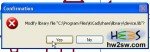
This job is done, and as said we now see how to draw a new component...
From an existing one
If you saved all or just you don't care to lost it, simply "Select working library" (device), "Load component to edit from the current lib" (relay_2rt) and "Create a new component from the current one" (give a new name: MyRelay_again).
![]()
![]()
![]()
Now delete the above switch lines and save as described before. DONE!
Want to check if is all ok?
![]() When you save on hard disk first check the status bar down on left: look at the message of successful save.
When you save on hard disk first check the status bar down on left: look at the message of successful save.
Or better, return to EESchema and click on "Library browser". A browsing window opens: select device and then check for MyRelay and/or MyRelay_again.


